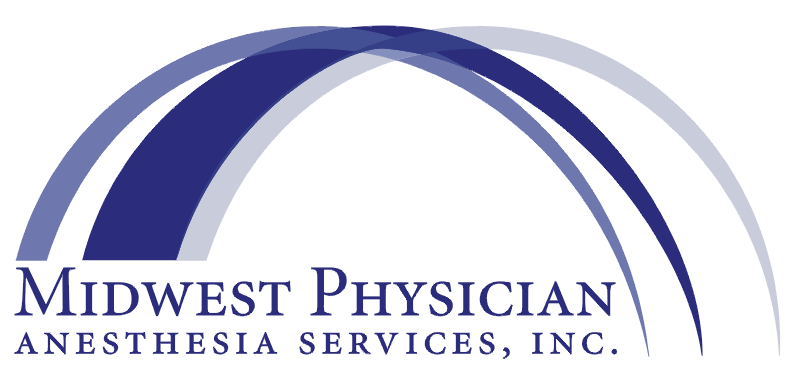New Provider Documentation
To ensure a seamless onboarding experience, all new providers are required to review and complete all New Provider Documentation (links below). Use the New Provider Documentation Checklist to track your progress and confirm completion.
Modio
Before completing the documents below, you must complete your Modio profile. You will receive an email with a link to Modio at the personal email address you provided to the credentialing team. This email will include detailed instructions on how to complete your profile. Please ensure your profile is completed within five days of receiving the Modio invitation.
If you have an out-of-state DEA license and/or Medical license, update your license to reflect your practice in Ohio.
When you have completed the I & A process, please email the credentialing team.
New Provider Documentation Helpful Tips
-
Modio Profile Completion Deadline
You will receive an email with a link to Modio at the personal email address you provided to the credentialing team. This email will include detailed instructions on how to complete your profile. Please ensure your profile is completed within five days of receiving the Modio invitation.
-
OhioHealth Network Application Process
To join the OhioHealth Network, complete your application within three weeks of receiving the DocuSign form. Ensure all required fields are filled in, including any missing information.
Requirements:
TB Blood Test & Fingerprint Screening – Must be completed within the designated timeframe.
Application Submission – Once submitted, OhioHealth credentialing will review your application.
Next Steps:
After review, you will receive an email stating whether your application is complete or requires corrections. This will initiate the credentialing process for your designated practice location, such as Riverside Methodist Hospital.
-
For Central Ohio Residents:
TB blood testing must be completed at an OhioHealth Associate Health and Wellness (AH&W) location. To begin the process:Complete the OhioHealth Lab Requisition and Release Form.
AH&W will process your test order.
Take the order to an OhioHealth lab to complete your blood draw.
Once your results are available, obtain a copy and submit it to the credentialing team.
A list of AH&W locations is provided in the table below.
For Out-of-State or Non-Central Ohio Residents:
If you are outside the Central Ohio area, TB blood testing can be completed at a participating location through JasonHealth.com. Use the link to find a testing facility near you. Once you receive your results, please forward them to the credentialing team.Previously Completed Testing:
If you have completed a TB blood test within one year of your OhioHealth application date, submit a copy for review. A credentialing representative from MPAS will contact you regarding approval or additional testing requirements.For any questions, please reach out to the credentialing team.
-
Fingerprinting Appointment for Ohio Residents
Ohio residents can schedule a fingerprinting appointment with FastFingerprints by following these steps:
How to Schedule Your Appointment
Visit Fast Fingerprints
Select “I HAVE A CODE.”
Enter the Access Code: 12KEV2S8.
Click “Verify Code.”
When asked, “Was your code provided by 'OhioHealth'?” select “YES.”
Enter your zip code and select a mile radius, then click “SEARCH.”
Choose a convenient location and click “SELECT LOCATION” followed by “NEXT.”
Complete the following:
Schedule a time for your appointment.
Enter the required applicant information.
Verify and confirm your details, sign, and submit.
Important Appointment Information
Bring a valid, government-issued photo ID (driver’s license, state ID, passport, military ID, or green card) to your appointment.
Need Assistance?
For questions about the scheduling process, contact FastFingerprints:
Email: customersupport@fastfingerprints.com
Phone: 614-457-8900 -
Review this guide to help you through the process
Follow this Link and complete the directions listed below
Log into I & A (use your NPPES log-in/password)
On the HOME page, click the MY CONNECTIONS tab
Under the “Search by” is a box and your name
Click the “plus sign” inside the box
Click “Add Surrogate”
In the NPI field type: 1598703951 and click “search”
Under “Search Results” should be Midwest Physician Anesthesia Services, Inc.
Click on the circle next to Midwest Physician Anesthesia
Then check the boxes for: PECOS and NPPES
Click Continue
Click Submit